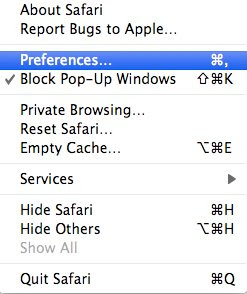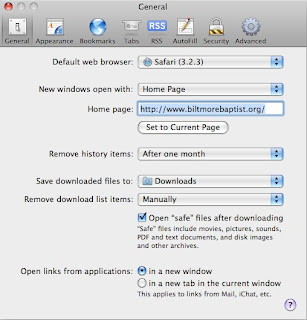- 1. Navigate to the Add/Remove Programs interface the way you normally do. (For most of us this is done via the control panel)
- 2. From the programs listed find anything that says "Java update" and remove that update
- 3. Continue this process until all java updates have been removed from your computer
- 4. Open up the Internet browser you usually use and navigate to the following web site:
http://java.com/en/download/index.jsp - 5. Navigate the Java web site until you have found the program "JRE1.5.0_18.exe". (If you are having trouble finding it, you can always download the latest version of Java instead)
- 6. Go ahead and install the Java program on your computer
- 7. Once the Java program/update has installed, close out of your internet browser and get back to the desktop
- 8. Click the "Start" button, then highlight and click "Run"
- 9. Type in the following: regedit and hit enter on the keyboard
- 10. On the left hand side, of the window that opened up, click the plus(+) sign beside the following folder: HKEY_LOCAL_MACHINE
- 11. Next find the folder marked SYSTEM and click the plus(+) sign beside it
- 12. Repeat this process and navigate to the file CurrentControlSet\Services\BlackBerry MDS Connection Service ImagePath (REG_SZ)
- 12. Once you have found the ImagePath file, double click and open it up
- 13. In the value string box type in the following:
"C:\Program Files\Research In Motion\BlackBerry Enterprise Server\MDS\bin\bmds.exe" -s jvmpath="C:\Program Files\Java\jre1.5.0_18\bin\client\jvm.dll" -XX:+DisableExplicitGC -Xss64K -Xmx768M -Xms128M classpathdir="C:\Program Files\Research In Motion\BlackBerry Enterprise Server\MDS\classpath\\" wrkdir="C:\Program Files\Research In Motion\BlackBerry Enterprise Server\MDS\Servers\\\" webserverdir="C:\Program Files\Research In Motion\BlackBerry Enterprise Server\MDS\webserver\\" -rbes " , hit "Ok" or "Enter" and you should be good to go._MDS-CS_1" - ***The word SERVERNAME in the step above is the name of your own server that you have. This information should be displayed. If it is not, contact your Systems Administrator for more information.***
http://www.blackberryforums.com/bes-admin-corner/92708-bmds-service-bes-server.html